Description
The ultimate hackable headphone amp for your desk! Pirate Audio Headphone Amp for Raspberry Pi has an I2S DAC, headphone amplifier, high-res display, and playback control buttons.
Build your own home-brew iPod Nano with Pirate Audio Headphone Amp! It's an all-in-one solution, with gorgeous album art display, track info, and playback controls, for playing your local audio files (MP3, FLAC, etc) or streaming music from Spotify. The DAC and headphone amp give you crisp digital amplified audio through your wired headphones.
Pirate Audio is a range of all-in-one audio boards for Raspberry Pi, with high-quality digital audio, beautifully-crisp IPS displays for album art, tactile buttons for playback control, and our custom Pirate Audio software and installer to make setting it all up a breeze.
Features
- Amplified digital audio (24-bit / 192KHz) over I2S
- PAM8908 headphone amplifier chip (datasheet)
- Low-gain / high-gain switch (high-gain boosts by 12dB)
- PCM5100A DAC chip (datasheet)
- 3.5mm stereo jack
- 1.3" IPS colour LCD (240x240px) (ST7789 driver)
- Four tactile buttons
- Mini HAT-format board
- Fully-assembled
- Compatible with all 40-pin header Raspberry Pi models
- Pirate Audio software
- Dimensions: 65x30.5x9.5mm
Software
Our Pirate Audio software and installer installs the Python library for the LCD, configures the I2S audio and SPI, and then installs Mopidy and our custom Pirate Audio plugins to display album art and track info, and to use the buttons for playback control.
Here's how to get started:
- Set an SD card up with the latest version of Raspbian.
- Connect to Wi-Fi or a wired network.
- Open a terminal and type the following:
git clone https://github.com/pimoroni/pirate-audiocd pirate-audio/mopidysudo ./install.sh - Reboot your Pi
You can find more detailed instructions here: https://github.com/pimoroni/pirate-audio/tree/master/mopidy
Notes
Note that our installer, linked above, does all of the below for you, but if you're an intrepid hacker then you might need to know this stuff!
- The low-gain mode is recommended for most use-cases.
- The DAC can be configured by adding
dtoverlay=hifiberry-dacto the/boot/config.txtfile. - There is a DAC enable pin—BCM 25— that must be driven high to enable the DAC. You can do this by adding
gpio=25=op,dhto the/boot/config.txtfile. - The buttons are active low, and connected to pins BCM 5, 6, 16, and 20
- The display uses SPI, and you'll need to enable SPI through the Raspberry Pi configuration menu.
- If you want to use these boards with a Pibow Coupé case (either for the Zero / Zero W or Pi 4), then you'll need to use a booster header to raise it up a little.